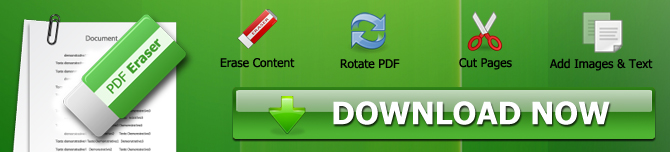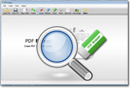How the PDF Eraser Tool can Help You Edit Your PDF Files
Today, technology allows us to create and read portable document files or PDF on different devices such as personal computers, laptops, tablets, and smartphones. These devices may be running on different operating systems. PDF files can be viewed using different document viewers such as Adobe PDF Reader or a web browser. However, these programs do not have the ability to edit PDF files. They don't allow you to edit, delete, or replace text or images in the PDF file.
If you usually distribute PDF files for use in business articles or process documentation, you'll need to have a proper PDF editing program. PDF Eraser is an excellent program that can help you edit, erase, or replace text and images in a PDF file. In this post, we are going to be looking at how to use this program to manage your PDF files the below information will give you the correct information.
Deleting Text from a PDF File Using PDF Eraser Tool
You may require to remove some particular texts, in the form of words, sentences, or paragraphs from your PDF files. The following are steps to use when you need to achieve this using the PDF Eraser tool that works perfectly for either PDF files or scanned documents. Assuming you have already installed your PDF Eraser tool, the steps involved include:
1. Open your PDF Eraser tool
2. Click on the "Open PDF" button
3. Select the required PDF file and click "Open"
4. Select the required page with text to be deleted
5. Click on the "Delete Area" button and highlight the necessary text to remove
6. Click on "Save PDF" for the program to automatically remove the text.
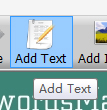
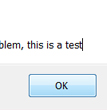
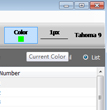
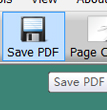
Deleting Images from a PDF File Using PDF Eraser Tool
Sometimes you may require to remove some images, logos, or graphics from a PDF file during the distribution of your PDF documents. Maybe the file contains some sensitive pictures that you don't want to appear on your documents. Deleting the entire document would not be a wise idea since it will lead to the loss of critical data or texts you need. Here is how you remove your images using PDF Eraser tool without compromising on the rest of the document.
1. Open the PDF Eraser tool
2. Select the page with the image you want to delete in your document
3. Choose either the small, medium or large eraser icons
4. Click on the required picture and click to erase it
5. Click on "save as" to keep the original document intact and save the erased one with a new name.
It's always recommended to retain the original document for future reference or if you need to do more edits.
How to Add/Replace Text to Your PDF File Using PDF Eraser
Sometimes you may want to add or replace text to your pdf file or fill the deleted spaces with new text. To achieve this, use the following steps on the PDF Eraser tool.
- Open your PDF Eraser tool
- Click on the "Add Text" button and draw a text area where you need your text to be
- Drag the text area to the proper position
- Type your new text and change the font type, size, and color.
- Click OK and save your document
How to Add/Replace Images on Your PDF file
You may need to replace an image with a different one after you have deleted the original one. You can easily add/replace JPG, TIF, PNG, BMP, or GIF images on your PDF file using the PDF Eraser tool. Steps involved include:
- Open your PDF Eraser tool
- Click on the "Add Image" button
- Select the required image to add
- Drag the right bottom area to resize it properly
- Click on "Add Picture" and saves
Conclusion
PDF Eraser tool has simplified how we manage and edit our PDF files. This tool is a must-have, and you can't afford to miss it in your list of tools for editing, erasing, or replacing text or images in your PDF files. Learn more about how to replace images in a PDF file and much more at PDFEraser.net. We hope this guide has helped you find the simple solution to editing your PDF files. Hope the above information will give you all that you need to know about how to manage and edit PDF files.