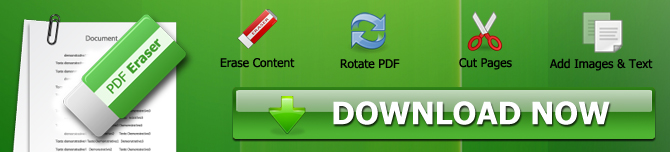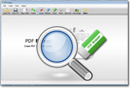Want to delete a word on a PDF file? PDF Eraser is the best Windows application for that. It allows you to delete one word, a bunch of words or an entire line in a PDF document. Herein is a step-by-step guide for deleting a word on a PDF file.
How to Delete a Word On a PDF File
If you want to delete a word on a PDF file, you can do so using PDF Eraser.
The Portable Document Format (PDF) is a safe, universal and ubiquitous format for sending documents. On the other hand, PDF documents are arguably the hardest to edit.
In case a PDF file contains one or more words that are confidential or inappropriate for the recipient, you may find it extremely hard to remove those words before sending or sharing the document. Of course, unless you have PDF Eraser.
This lightweight PDF editor for Windows allows you to delete words and remove lines from PDF documents. It has an intuitive, easy-to-use interface that you can navigate even if you're new to Windows computers. And the fact that it's lightweight means you can install and use it on newer as well as older PCs.
Download PDF Eraser for Windows
You can get the executable installer for PDF Eraser here. The program is designed for all versions of Windows from Windows XP, Vista, Win 7, Win 8, Win 10 through Windows 11. Additionally, it supports both 32 and 64-bit versions of Windows.
Even better, PDF Eraser can read all types of PDF files. Whether the document was originally saved as PDF text or scanned and printed to PDF, you can delete all the unnecessary words using this software. That versatility is what makes PDF Eraser the best application when you want to delete a word on a PDF file.
How Can I Erase Something On A PDF? A Step-By-Step Guide
Step 1: Open the PDF document you want to edit
First off, make sure you have downloaded and installed PDF Eraser on your Windows device. In case you haven't, you can get the installer by clicking this link.
Now, open the PDF file that you want to edit. There are two ways of doing that. You can either drag the document and drop it on the PDF Eraser interface or you can click on the "Open PDF" button.
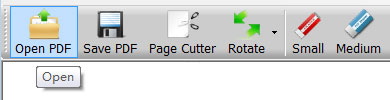
Step 2: Go to the page that contains the word that you want to delete
On the right side of PDF Eraser is a section that previews all the pages of your PDF document. Select the page that contains the word that you want to delete from the PDF.
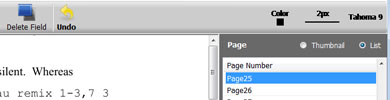
One of the best features of PDF Eraser is that it allows you to view pages as a list or thumbnail. The latter will come in handy when you want a sneak peek of what each page of the document contains. That's very important if you don't know the exact page that you need to find your way to.
On the other hand, if you already know the page where you want to delete a word, you can simply view pages as a list and then highlight that particular page.
Step 3: delete the word from the PDF file
Head over to "Delete Area" (on the toolbar) and make sure it's highlighted.
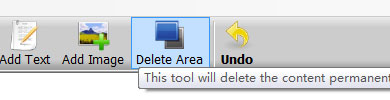
Now, go to the word that you want to delete and then draw an area around it (as if to highlight). PDF Erase will delete that word instantly. Just like that, you have deleted a word on a PDF file.
Do the same for every word that you want to delete on that page and then move to other pages and repeat the process. If you want to remove lines from PDF document, make sure that you select the entire line that you want to delete.
It's worth mentioning that this software allows you to add text to PDF as well. Therefore, if you delete a word or a bunch of words accidentally, you can always type them back. Similarly, if you were deleting a word so that you add a new one, you can type in the new word right after deleting the old one.
Step 4: save the PDF
Once you've finished editing out all the confidential and inappropriate words, go ahead and save the new PDF document. Click on "Save PDF".
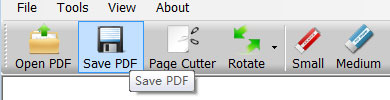
PDF Eraser will automatically remove all the words and lines that deleted.
What Else Can You Do with PDF Eraser?
So, the above steps outline how to delete a word on a PDF file. But what else can you do with this program?
- As mentioned already, you can use it to add text to PDF documents
- You can use it to delete pen marks on a PDF
- PDF Eraser can remove logos and images from PDF documents
- You can use it to add your own logo and images to PDF documents
- It can cut PDF pages and rotate those that are wrongly orientated
If you want to delete a word from a PDF file on Mac, you can check the PDF Editor Mac version here.
If you want to delete words or replace words from multiple PDF files in bulk, you can try the PDF Replacer on Windows.